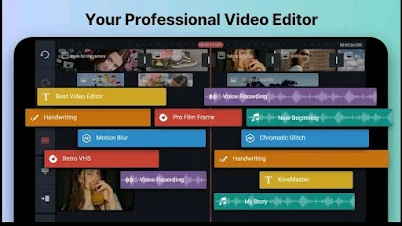Best editing apps
Easily elevate your online presence with Capcut's intuitive video editing app. Enjoy advanced features like:Smooth slow-motion effects, Professional-grade motion blur, Seamless sharing to TikTok, Instagram, and more.Perfect for content creators and social media enthusiasts.

About Article:
Slow-motion videos are created by capturing footage at a high frame rate and then playing it back at a lower frame rate, making the motion appear slower. This effect is widely used in sports analysis, filmmaking, and creative content creation to highlight details that are usually too fast for the human eye to catch. Most modern smartphones come with built-in slow-motion features, but third-party apps can enhance the experience with better control, editing options, and higher quality.
In this article, I have shared top best apps for making slow motion videos, their features and way of use.
Top 3 Best Slow Motion Apps for Android & iPhone
1. Slow Motion Video FX (Android & iOS):
Best for:
- Custom speed control.
- Allows you to control speed at different points in a video.
- Easy-to-use interface.
- Lets you record or edit existing videos.
- Free version available with ads.
2. Videoshop (Android & iOS):
Best for:
- All-in-one video editing with slow motion.
- Full-fledged video editor with slow-motion effects.
- Adjustable speed with precision
- Includes music, transitions, and filters.
- Free with in-app purchases
3. Efectum (Android & iOS):
Best for:
- High-quality slow-motion videos.
- Offers slow motion, fast motion, and reverse effects.
- Smooth playback with no frame drops.
- High-resolution export options.
- Free version with ads, premium for more features.
1. Adobe Premiere Rush (Android & iOS):
Best for:
Professional editing with cloud sync
✔ Multi-Track Editing – Edit multiple video and audio layers simultaneously.
✔ Auto Reframe – Adjust videos for different aspect ratios (perfect for social media).
✔ Built-in Presets & Transitions – Includes professional-looking effects.
✔ Color Correction Tools – Adjust brightness, contrast, saturation, and apply LUTs.
✔ Audio Enhancements – Reduce background noise and adjust voice clarity.
✔ Cloud Syncing – Works seamlessly across desktop and mobile with Adobe Creative Cloud.
2. LumaFusion (iOS Only):
Best for:
Advanced professional video editing
✔ Multi-Track Editing – Supports up to 6 video and 6 audio tracks.
✔ Speed Ramping – Create smooth slow-motion and fast-motion effects.
✔ Keyframe Animation – Precise control over effects, text, and transitions.
✔ Professional Color Grading – Adjust shadows, highlights, curves, and apply LUTs.
✔ Chroma Key (Green Screen) – Remove backgrounds and replace them with other visuals.
✔ Advanced Audio Editing – Multi-channel audio support with EQ, voice isolation, and ducking.
✔ Supports 4K 60fps Export – Retain high video quality for professional projects.
3. KineMaster (Android & iOS):
Best for:
YouTubers, influencers, and content creators
✔ Multi-Layer Video Editing – Supports video, images, text, stickers, and handwriting layers.
✔ Speed Control – Adjust video speed from 0.25x to 16x for slow motion and timelapse.
✔ Reverse Video Effect – Play clips in reverse for creative effects.
✔ Chroma Key Support – Works with green screen backgrounds.
✔ Motion Blur Effect – Helps smooth slow-motion videos for a natural look.
✔ AI-Powered Audio Tools – Background noise removal and auto-ducking.
✔ Hundreds of Transitions & Effects – Includes cinematic filters and animations.
How to Shoot High-Quality Slow-Motion Videos Using the Best Apps:
Capturing smooth and professional-looking slow-motion footage requires careful planning, the right settings, and good lighting. Below are some essential tips and app-specific guidance to get the best results.
General Tips for Shooting High-Quality Slow Motion Videos:
1. Use the Highest Frame Rate Available:
The higher the frame rate, the smoother the slow motion.
Common options:
120fps, 240fps, or even 960fps (on some flagship smartphones).
2. Shoot in Bright Lighting:
Slow-motion requires a high shutter speed, which reduces light intake.
Shoot in daylight or use artificial lighting to avoid dark, grainy footage.
3. Use a Tripod or Gimbal:
Stabilization is key for professional-looking slow-motion videos.
If handheld, keep your movements slow and controlled.
4. Avoid Flickering Lights:
Indoor lighting, especially fluorescent or LED lights, can cause flicker at high frame rates.
Use natural light or high-quality studio lighting.
5. Choose the Right Subject & Movement:
Fast actions like water splashes, hair flips, or jumping scenes look dramatic in slow motion.
The more dynamic the motion, the better the effect.
How to Shoot & Edit Slow Motion in Each App:
1. Adobe Premiere Rush (Android & iOS):
For Professional Video Editors
✔ Record at 120fps or 240fps using your phone’s camera.
✔ Import the video into Premiere Rush.
✔ Tap on the video clip and go to the Speed Panel.
✔ Adjust the speed percentage to slow it down smoothly.
✔ Export in high resolution (4K or 1080p at 60fps) for best quality.
2. LumaFusion (iOS Only):
For Advanced Slow Motion with Speed Ramping
✔ Record your video in high frame rate mode (240fps if possible).
✔ Import into LumaFusion and place it on the timeline.
✔ Use the Speed Control option to slow down sections of the video.
✔ Apply speed ramping (gradual slow-down effect) for a cinematic feel.
✔ Export in high bitrate to retain quality.
3. KineMaster (Android & iOS):
For YouTubers & Social Media Creators
✔ Open KineMaster and import your high-FPS video.
✔ Tap on the video layer, select Speed, and reduce it (0.5x, 0.25x, etc.).
✔ Use motion blur effect for smoother playback.
✔ Add music or voiceovers to enhance the final result.
✔ Export in 4K 60fps for the best output.
Which One Should You Choose?
✅ Use Adobe Premiere Rush if you want a professional editor with cloud syncing and an easy-to-use interface.
✅ Use kinemaster if you’re an advanced editor or filmmaker looking for speed ramping, professional color grading, and keyframe control.
✅ Use capcut if you’re a YouTuber, social media creator, or casual editor looking for a simple but powerful tool.
CONCLUSION:
Slow-motion videos are a powerful way to capture stunning, cinematic moments. Whether you're a professional filmmaker, a YouTuber, or just someone who loves creative editing, choosing the right app can make a big difference.
For professionals, Adobe Premiere Rush offers cloud syncing and multi-track editing, while LumaFusion is the best choice for advanced slow-motion effects, speed ramping, and professional color grading.
For content creators and social media users, KineMaster provides an easy-to-use interface with powerful slow-motion editing, motion blur effects, and direct sharing to platforms like TikTok and YouTube.
To create high-quality slow-motion videos:
✔ Use the highest frame rate available (120fps, 240fps, or more).
✔ Shoot in bright lighting for clear footage.
✔ Use a tripod or gimbal to reduce shaky shots.
✔ Apply motion blur effects for smoother slow-motion playback.
Each app has unique strengths, so the best one depends on your specific needs—whether it's high-quality professional editing, multi-layer timeline support, or quick and simple social media content creation.